Last week i posted, a leak Jelly Bean 4.1.2 for Motorola Droid Razr and Maxx. (Link). But no root was available Thanks to Mr. Rosenberg, we now have a root available for Jelly Bean for Droid Razr/Maxx. Follow the instructions below to root your phone and thanks to Droidzr for posting this exploit release (Link).
NOTE: Like always we or this site are NOT responsible for anything that happens to your phone during this process. Knowing that you are continuing with these instructions solely on your behalf.
For Verizon Wireless Razr and Maxx Only!!!!
Download Zip File Below(windows only):
DROID RAZR Utility XT912 Jellybean
Instructions:
0. Extract the Zip file download above.
1. Turn on USB Debuggin on phone, by going to system settings, developer options, developer options (turn on), check USB debugging.
2. Connect Device to PC via USB (Make sure you have all current MOTO Drivers LINK)
3. Make sure you have Smart Actions fully installed, unfrozen, and unmodified.
4. Go inside the folder you extract the zip DROID_RAZR_Utility_Jellybean_XT912 , and double the WindowsTest.bat and follow the instructions on dos window.
Troubleshooting/Help
If you get a Error on Phase three: Failed on /data/logger' - Permission denied.... follow instructions below that might help you with that.
1. Go to settings and then Apps
2. Then scroll to all and find smartactions app and click it.
3. On smartactions app info screen, click the uninstall updates.
4. Re-run the root tool from above again.
If you are having issues, try these steps. (Thanks to machine73 on XDA forums)
1. Enable Smart Actions on your phone from "Manage Applications" from the home screen.
2. Uninstall ANY updates and clear ALL data and cache from Smart Actions.
3. Enter Smart Actions, Get Started>Next
4. Select Battery Saver Mode and Enable
5. Save and exit to your homescreen
NOTE: This step is part of the root process but do this BEFORE connecting your phone to the USB.
6. Connect your phone to USB and enable Debugging Mode
7. DO NOT USE MASS STORAGE MODE, Select Camera Mode instead from USB Connections
8. Click WindowsTest.bat and begin.
9. When you get to the point where you are instructed to go into Smart Actions (I think Phase 3) and do the steps above (steps 1 - 5) and afterwards enter any key to continue.... GO AHEAD AND JUST HIT ANY KEY.... DO NOT GO BACK INTO SMART ACTIONS.
10. Root should continue process of rooting and rebooting without issue.


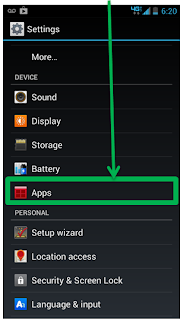









So I tried to root with this and I can't... it gets to phase 3 and then has a bunch of file errors and stuff I took a picture of it but don't know where to upload for you to view I'll try to figure that out and post again... I tried regular mass storage USB twice and mtp USB once and nothing... I really want root back please help
ReplyDeleteHere is the image
Deletehttp://tinypic.com/r/x2v6nq/6
Scott;
DeleteTry this. Go to settings, apps, all, find smart actions app, click it. And top right corner. Should have uninstall updates. Click that uninstall updates. Try the root method again. Let me know if that works.
I also have the same problem, but I don't have a “uninstall updates" button on the top right where it should be it says “disable" and I'm running smart actions 4.2.2.4.2
DeleteI have updated the post, above to reflect, what i mentioned above in my comment.
ReplyDeletewhen i go to smart actions it doesnt say uninstall it says "disable" and im having the problem at phase 3 thing and it fails. help?
ReplyDeleteChris,
ReplyDeleteIf you see disable that means you don't need to uninstall any updates. So the issue is with something else. Try the following:
When you connect the phone to the computer via USB, you default to mass storage mode. It WILL NOT root unless you change the USB mode to MTB or Camera
To change USB connect mode, first plug the phone in via a USB cable. Then pull down the Notification screen. At the bottom, you will note that it reports the phone connected via USB in mass storage mode. Right below that is an option to change modes. Touch that and a screen will appear giving you an option to change mode to MTB or Camera
I will be updating my post to add new tool that might work for you.
I did this and still the same thing as the person who posted the comment. Please hurry and reply I need root!
DeleteAdded Option 2 another Utility for Rooting, check it out.
ReplyDeleteright off the bat it's saying phase one adb something cant be recognized as internal or external like 5 times and then going straight to phase 2 about the smart actions i do that and it says complete all within about 30 seconds doing no reboot to the phone need help
ReplyDeleteLee,
ReplyDeleteHere is some suggestions:
1) Make sure your drivers are up to date.
Link: (https://motorola-global-portal.custhelp.com/app/answers/detail/a_id/88481)
2) Re download the Root Utility and make sure to extract the utility then run the .bat by right-clicking with your mouse and run as admin.
3) First plug the phone in via a USB cable. Then pull down the Notification screen. At the bottom, you will note that it reports the phone connected via USB in mass storage mode. Right below that is an option to change modes. Touch that and a screen will appear giving you an option to change mode to MTB or Camera. (you must do this)
I have deleted root method for the leaked jelly bean. Try the DROID RAZR Utility XT912 Jellybean root method that is suppose to work on the official release of jelly bean.
ReplyDeleteBoogoss,
ReplyDeleteWhen you were in recovery mode and was not seeing any menus. The icon you saw was it a triangle with exclamation mark.
If so, you should push and hold both the Volume Up and Power Button (give it a few tries) and you will see the menu selections.
Boogoss,
ReplyDeleteI would recommend you restore your phone back to stock.
There are instructions on how to restore back to factory stock. But i need to know more information about your phone.
Is it USA (Verizon Version) or International (GSM)?
Follow instructions in video and description on this youtube video.
ReplyDeletehttp://www.youtube.com/watch?feature=player_embedded&v=LA8og7sbtBY
to achieve it correctly you first select extract all on the windows utility before you you run it. then it will work
ReplyDelete